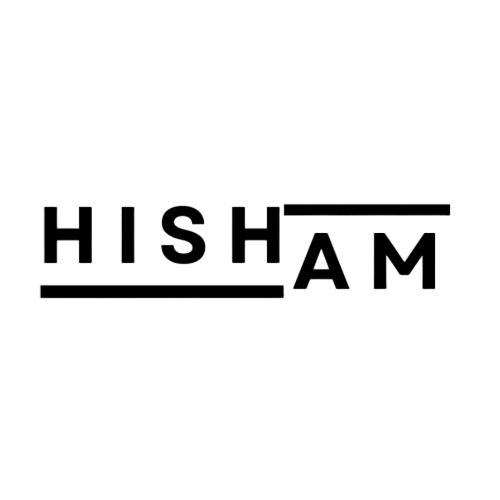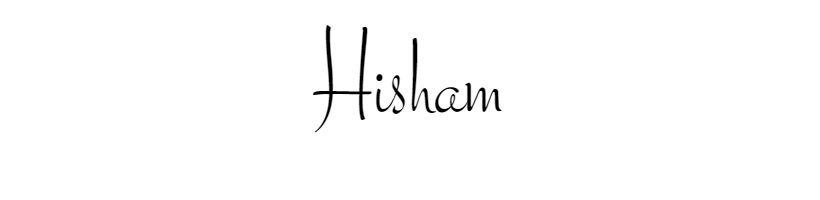Supercharge your marketing insights with seamless Salesforce data integration in Google Analytics 4 (GA4)
Are you leveraging the full potential of your Salesforce data to understand customer behavior and optimize marketing campaigns? Great news! Google Analytics 4 now allows you to import offline event data directly from Salesforce, unlocking a treasure trove of insights for data-driven marketers.
What This Means for You:
- Deeper Customer Understanding: Gain a holistic view of the customer journey by integrating key Salesforce milestones and attributes like lead status, opportunity stages, and industry into GA4 events.
- Enhanced Reporting: Analyze the impact of marketing efforts on crucial metrics like revenue and lifetime value (LTV) by mapping opportunity data to GA4 purchase events and revenue parameters.
- Improved Decision-Making: Use enriched customer data to personalize marketing campaigns, optimize lead nurturing strategies, and identify high-potential leads for targeted outreach.
Getting Started with Salesforce Data Import in GA4:
This blog post provides a high-level overview of the process. Refer to the official Google documentation for detailed instructions: Link to Google documentation on Salesforce Data Import: https://support.google.com/analytics/answer/7584445?hl=en
- Identify User IDs: Choose between Client ID and User ID (optional) to track users across devices and sessions.
- Configure Salesforce Access: Grant necessary permissions to access Salesforce objects and fields relevant for data import.
- Create Custom Fields in Salesforce: Create three custom fields to store Analytics information (Client ID, User ID, and Measurement ID).
- Enable Field History Tracking: Enable field history tracking for lead status and opportunity stage to capture event data when these fields are updated.
- Edit Lead Form: Modify your lead form to capture and store the required tracking information (Measurement ID).
- Link Analytics to Salesforce: Create a new Data import configuration and authenticate access to your Salesforce account.
- Configure Data Import: Select the Salesforce milestones and fields you want to import as GA4 events. Choose daily or hourly import schedules as needed.
- Test and Monitor: Verify that your imported data appears in GA4 reports and Explorations. Monitor the status of your data import process.
By following these steps, you’ll be well on your way to unlocking the power of your Salesforce data in Google Analytics 4. This integration empowers you to gain deeper customer insights, optimize marketing strategies, and ultimately drive business growth.