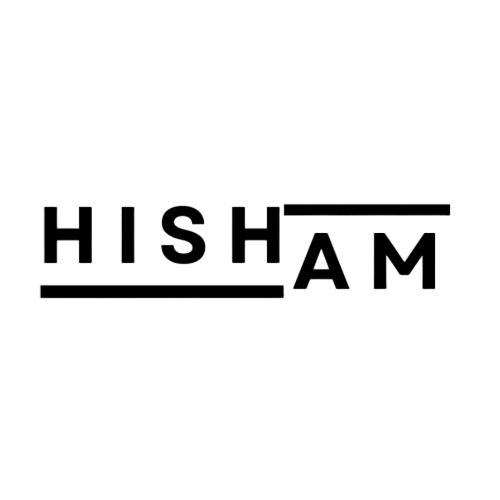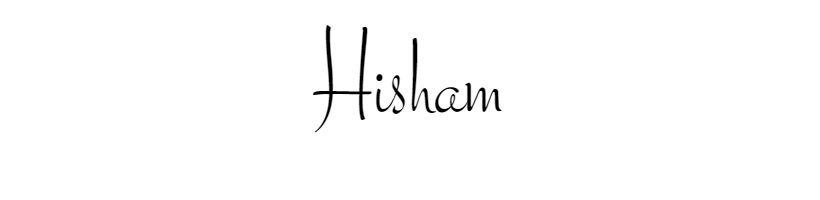Imagine walking into a store with all the products perfectly arranged but no staff around to help you, no one to answer your questions, and no way to track what you’re interested in. Sounds chaotic, right? That’s what a website feels like when you don’t have proper tracking in place.
Now, here’s where I stumbled upon the Data Layer, and let me tell you, it’s a game-changer!
The Backstory: Why I Needed a Data Layer
As a digital analyst working on some exciting projects, I realized something crucial: knowing what visitors are doing on your website is like having a superpower. You get insights into their behavior, which pages they visit, what they click on, and what interests them the most. But traditional tracking only gives you the surface-level data.
That’s where the Data Layer comes in.
Think of the Data Layer as a special container—like a digital notebook—that stores all the user actions happening on your website. And guess what? You can tell Google Tag Manager (GTM) to read from this notebook and push that data straight into your analytics tools. Neat, right?
The First Step: Setting Up Google Tag Manager
Before I jumped into setting up my Data Layer, I needed to make sure I had Google Tag Manager installed on my website. It’s like giving GTM a backstage pass to see all the user interactions.
- First, I signed up for a GTM account (if you haven’t, trust me, it’s free and worth it).
- I installed GTM on my WordPress site by adding the code snippet in the header.php and footer.php. Simple enough, but essential!
The Magic of the Data Layer: A Story of Tracking Blog Views
Now that GTM was up and running, it was time for the real magic—the Data Layer. My goal was to track when someone views a blog post on my site. I wanted to know when someone landed on a blog page, without waiting for them to click anything.
This is how I did it:
- Creating the Data Layer: I wrote a small script to push key information about the blog page into the Data Layer. Things like the page title, URL, and event type (I called it “blogPageview”).Here’s what the code looks like:
- Adding it to the Blog Page: I added this snippet to the blog template in WordPress (
single.php). It ensures that every time someone lands on a blog post, this data gets pushed into the Data Layer.
<script>
window.dataLayer1 = window.dataLayer || []; dataLayer.push({
'event': 'blogPageview',
'pageTitle': document.title,
'pageCategory': 'Blog',
'pageUrl': window.location.href });
</script>
Why This Matters?
With this in place, GTM could now pick up the event automatically, and I could use it to fire tags—whether it’s for Google Analytics, Meta pixels, or even remarketing ads. It’s like giving your website a brain that collects valuable insights on autopilot.
The Lightbulb Moment: Preview and Test
Here’s the fun part. GTM has this amazing Preview Mode, which allowed me to test everything before going live. I opened a blog post, and there it was—my blogPageview event sitting nicely in the Data Layer, waiting to be used!
Why You Should Care
If you’re serious about tracking what happens on your website, the Data Layer is your best friend. It gives you control over what data you’re collecting and makes your tracking much more accurate. Think of it as a secret sauce for your analytics—without it, you’re just guessing.
Whether you’re running a small blog or a full-fledged e-commerce site, using a Data Layer will help you capture data you didn’t even know existed!
Ready to give your website superpowers? Start with the Data Layer, and you’ll never look at your website’s analytics the same way again.
Final Thoughts
Setting up a Data Layer might sound technical, but once you get the hang of it, it’s like having a personal assistant for your website. Every action your visitors take is recorded, and you can turn that data into meaningful insights.